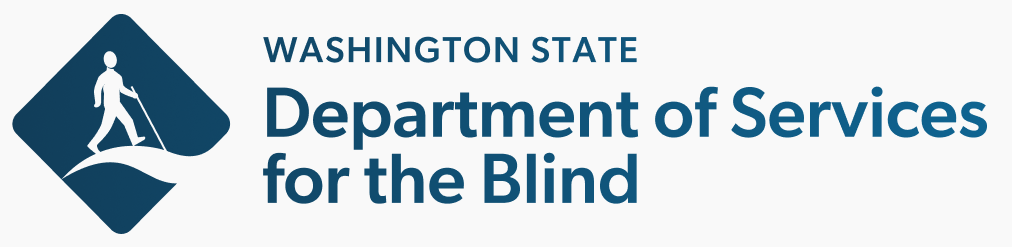Alerts and Notifications
To edit the content of an alert or notification, perform the following steps:
- Click the appropriate link below to go to the edit screen for an alert or notification.
- From the edit screen, the Body field contains the contents of the alert or notification. Adjust as needed. Use the content editor toolbar to format the content.
- Note: Do not change the Block description.
- When finished, click Save.
To enable or disable the display of an alert or notification, perform the following steps:
- From the admin toolbar, expand Structure, and then click Block layout.
- Look in the Alert section for two blocks, one titled Alert Banner and the other Notification Block.
- To the right of each block is a button that will be labeled either Enable or Configure. If the block is not currently displaying on the site, then Enable is available; if it is visible, then Configure is displayed.
- To display a block that is currently hidden, click Enable. To hide a block, click the arrow to the right of the button to expand the list of options, and then choose Disable.