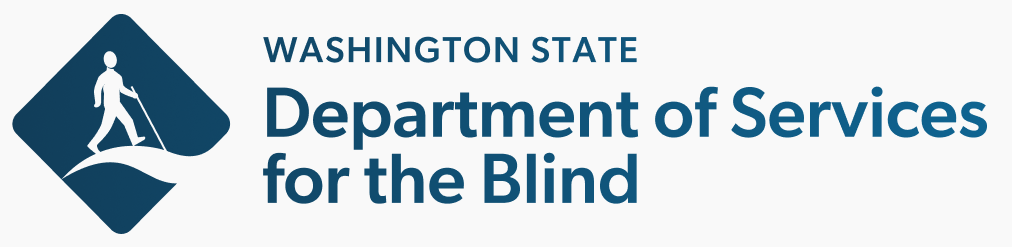News
To add a news item, perform the following steps:
- From the admin toolbar, expand Content, Add content, and then click News.
- In the Title field, enter the news title or headline.
- In the Date field, enter the publication date for the posting.
- In the Body field, enter the details of the news posting. Use the content editor toolbar to format the content and add images and videos.
- If the news posting is hosted on an external site and you simply wish to create a news posting on your site that links to it, then in the External Link field, enter the URL to the news posting.
- Under Image, click Add new media item or Add existing media item to attach an image to the posting.
- Under Topic, begin typing the name of a topic you'd like to associate with the posting. A list of suggested topics will appear as you type - click to select one to have it populate the field. Click Add another item if you'd like to enter more than one topic.
- Under Attachment, click Add new media item or Add existing media item to attach a file to the posting.
- If ready to publish the news item, ensure Published is checked. If left unchecked, the event will be created and will be visible to other site editors, but not normal, unauthenticated site visitors.
- Click Save.