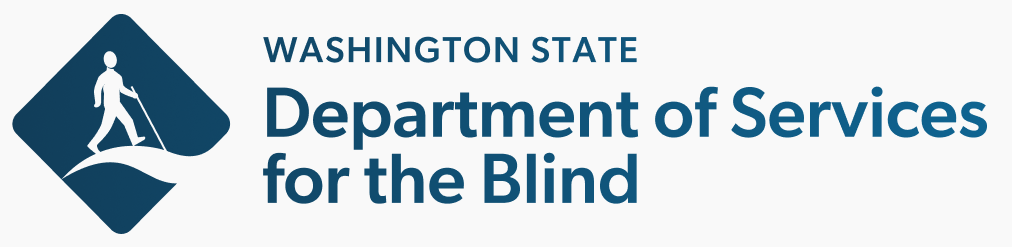Meetings & Events
To add a new meeting or event, perform the following steps:
- From the admin toolbar, expand Content, Add content, and then click Meetings & Events.
- In the Event Name field, enter the name of the event.
- In the Event Type dropdown, click to select the term that most closely matches the type (e.g., conference, training, etc.) of event.
- Under Date, specify the start and end dates and times of the event.
- In the Event Description field, enter enter the details of the event, including any notifications or requirements that may pertain. Use the content editor toolbar to format the content and add images and videos.
- In the Online Meeting Information field, enter any details that may relate to connecting to the event online, such as the event URL, telephone number, etc.
- Under Contact Information, click Add Contact Information to include relevant contact info for the event.
- In the Meeting Notice, Meeting Agenda, Attachments, and Meeting Minutes sections, use the Add new media item or Add existing media item options to attach files to the event.
- Under Address, enter the physical address of the event if applicable.
- If ready to publish the event, ensure Published is checked. If left unchecked, the event will be created and will be visible to other site editors, but not normal, unauthenticated site visitors.
- Click Save.